For the demo of Mock Services, I am considering Amazon Web Services particularly AlexaWebSearch service listed at http://wsearch.amazonaws.com/doc/2007-03-15/AlexaWebSearch.wsdl. Let us say that, Amazon has published the interface at that given url but the service is not yet ready. It is known how the request and response look like. Now with the help of Mock Services, the users that are interested in can start developing their application and can simulate some test cases.
Using Mock Services encourage some of best practices (1) Contract First Design (2) Decouples the dependency of deliverables (Initially).
In this post, I will explain how to develop Mock Services using WSO2-ESB.
(1) Download and install latest WSO2-ESB (1.7.1 today) from here.
We will download binaries, after download extract the zip file to c:\. It will create the following structure.
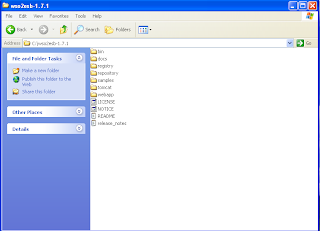
From now on wards C:\wso2esb-1.7.1 is referred as %ESB_HOME%
The default ports & passwords used by ESB are mentioned below:
RMIRegistryPort: 1099 RMI Registry port used for JMX
HTTPPort: 8280 HTTP port used by the underlying
Axis2/Synapse
HTTPSPort: 8243 HTTPS port used by the
underlying Axis2/Synapse
DerbyPort: 1528 Internal Derby Database port
userid/password: admin/admin
esb/esb
You can change any of the above ports or userid/passwords by changing the %ESB_HOME%
\webapp\WEB-INF\classes\conf\server.xml
ESB Management Console port (default) is 9444 which can be changed by changing %ESB_HOME%\tomcat\conf\tomcat.properties file.
(2) You can start the ESB by running the windows batch file %ESB_HOME%\bin\wso2-esb.bat.
Access the managment console by opening the page at https://localhost:9444/esb
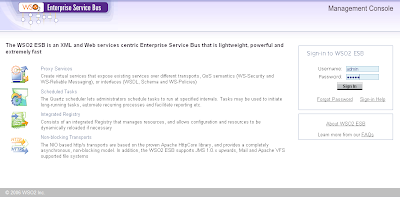
After successful logging, it will take us to the following screen where the left side has links for proxies, sequences, endpoints, tasks, registry, configuration, statistics..etc most of them are self explanatory (at least for the folks in SOA or trying to be in SOA)
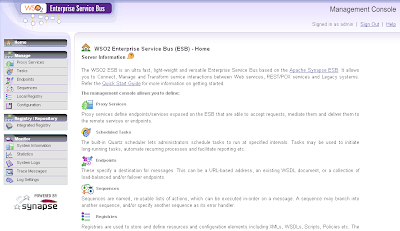
Adding Mock Service is a three step procedure. (a) Determine the response for the mock service operations and prepare xslt (b) Define the sequence (c) Create Proxy Service and apply the xslt and sequences. We can combine these steps into one step if we start with creating proxy. In this example we will create mock service in three steps.
(3) Access the WSDL from http://wsearch.amazonaws.com/doc/2007-03-15/AlexaWebSearch.wsdl and save the contents to a file(ex: AlexaWebSearch.wsdl). Sample services request and responses are provided here http://docs.amazonwebservices.com/AlexaWebSearch/2007-03-15/SOAP_SoapAuthenticationArticle.html. Save the request and responses to AlexaWebSearch-Request.xml and AlexaWebSearch-Response.xml files, we are going to use this sample response for our Mock Service.
We have the following soap response in the AlexaWebSearch-Response.xml
<?xml version='1.0' encoding='utf-8'?>
<soapenv:Envelope xmlns:soapenv="http://schemas.xmlsoap.org/soap/envelope/">
<soapenv:Header/>
<soapenv:Body>
<ns1:SearchResponse xmlns:ns1="http://wsearch.amazonaws.com/doc/2007-03-15/">
<ns1:SearchResult>
<ns1:SearchTerms>java</ns1:SearchTerms>
<ns1:EstimatedNumberOfDocuments>87568000</ns1:EstimatedNumberOfDocuments>
<ns1:Documents>
<ns1:Document>
<ns1:Url>http://java.com/en/download/index.jsp</ns1:Url>
<ns1:Title>Download Free Java Software</ns1:Title>
<ns1:Bytes>11360</ns1:Bytes>
<ns1:Checksum>AAAAAAABAkY=</ns1:Checksum>
</ns1:Document>
</ns1:Documents>
</ns1:SearchResult>
<ns1:ResponseMetaData>
<ns1:RequestId>09b4accb-ff51-4145-9988-25d38dfcb705</ns1:RequestId>
</ns1:ResponseMetaData>
</ns1:SearchResponse>
</soapenv:Body>
</soapenv:Envelope>
Modify it as followed to make it xsl transformation which we will use for sending the custom response from the mock service.
<xsl:stylesheet version="2.0" xmlns:xsl="http://www.w3.org/1999/XSL/Transform">
<xsl:output method="xml"/>
<xsl:template match="/">
<soapenv:Envelope xmlns:soapenv="http://schemas.xmlsoap.org/soap/envelope/">
<soapenv:Header/>
<soapenv:Body>
<ns1:SearchResponse xmlns:ns1="http://wsearch.amazonaws.com/doc/2007-03-15/">
<ns1:SearchResult>
<ns1:SearchTerms>java</ns1:SearchTerms>
<ns1:EstimatedNumberOfDocuments>87568000</ns1:EstimatedNumberOfDocuments>
<ns1:Documents>
<ns1:Document>
<ns1:Url>http://java.com/en/download/index.jsp</ns1:Url>
<ns1:Title>Download Free Java Software</ns1:Title>
<ns1:Bytes>11360</ns1:Bytes>
<ns1:Checksum>AAAAAAABAkY=</ns1:Checksum>
</ns1:Document>
</ns1:Documents>
</ns1:SearchResult>
<ns1:ResponseMetaData>
<ns1:RequestId>09b4accb-ff51-4145-9988-25d38dfcb705</ns1:RequestId>
</ns1:ResponseMetaData>
</ns1:SearchResponse>
</soapenv:Body>
</soapenv:Envelope>
</xsl:template>
</xsl:stylesheet>
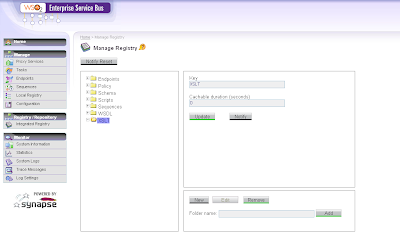
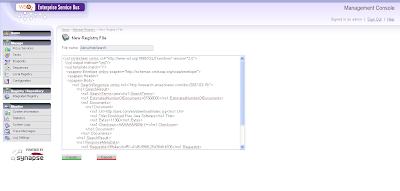
Follow similar steps for creating WSDL called AlexaWebSearch inside registry.
(4) Now it is time to define what to do with the Mock Service request. Once a request to ESB comes, we need to take the request and ignore where it should be routed and then send the previously built custom response back.
To add a sequence to the registry click "Sequences" and then "Add" button in the management console.
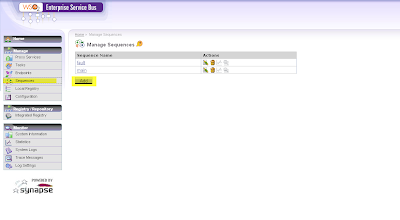
After that click "Add Mediator" and select "Filters"-->"In" and again add "Filters"-->"Out" as shown below.
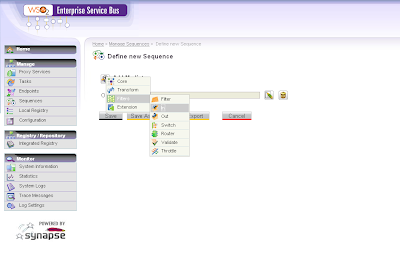
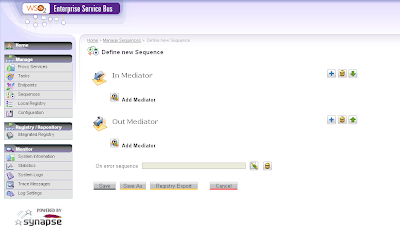
After that, click "Add Mediator" inside "In Mediator" and then select "Transform"-->"XSLT"
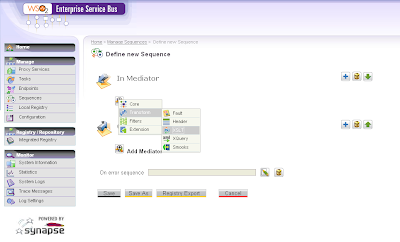
Click the "Registry Browser" button next to "Key" form value field and then browse "XSLT", pick "AlexaWebSearch" and then click "updated" as shown below:
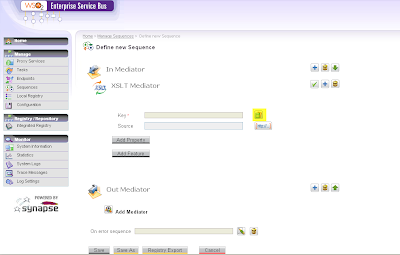
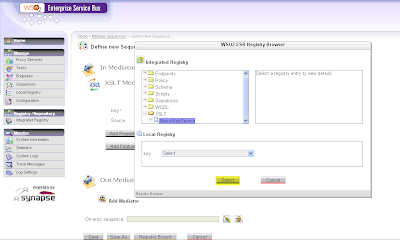
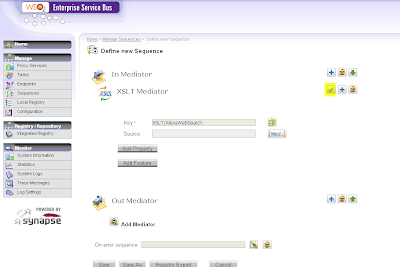
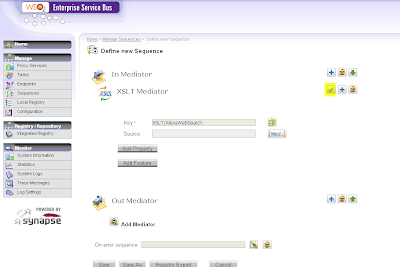
Now we have defined the outgoing message structure in the sequence. We need to indicate that we are going to send the response and we will strip down the "header" (if any in the request) from the outgoing message and then we are going to send out the message.
To indicate that we are sending response back, add the property named "RESPONSE" and set its value to "true" as shown below
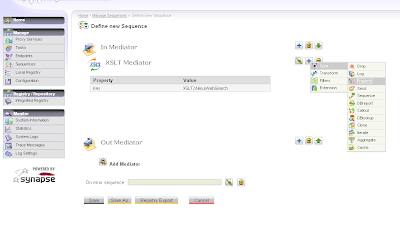
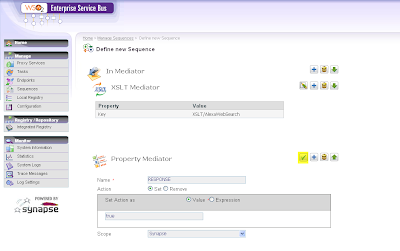
To remove the header from the response follow as shown below.
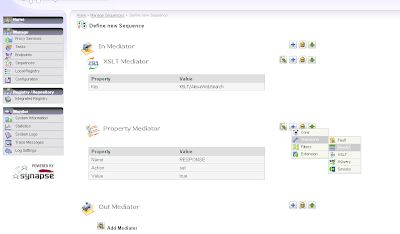
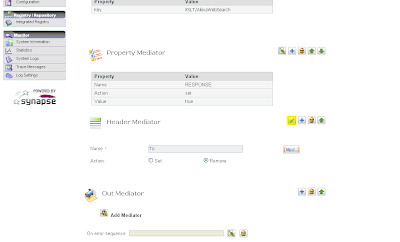
Finally to send the response back add the "send" sequence as shown below and then click "Save As" and save the sequence.
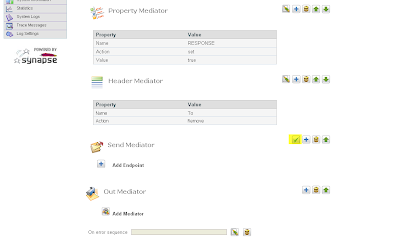
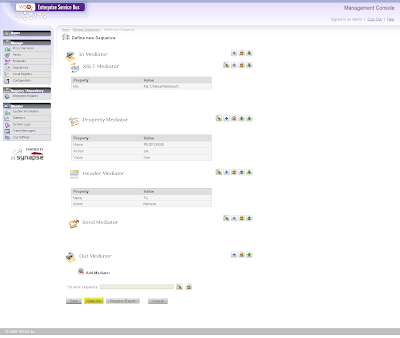
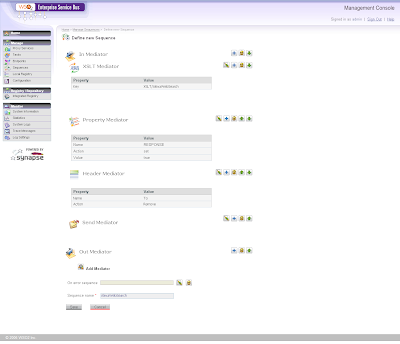
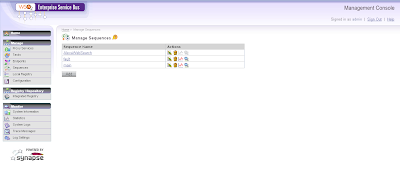
This whole sequence is represented in the Apache Synapse (which is used in the WSO2-ESB) in the sequences as below, which you can find it in the configuration:
<syn:sequence statistics="enable" name="AlexaWebSearch" trace="enable">
<syn:in>
<syn:xslt key="XSLT/AlexaWebSearch"/>
<syn:property name="RESPONSE" value="true"/>
<syn:header name="To" action="remove"/>
<syn:send/>
</syn:in>
<syn:out/>
</syn:sequence>
(You can avoid creating the whole sequnce manually, isntead you can copy paste the above sequnecne text inside the configuration and then hit "update" button which will create the sequence and after that save the configuration.)
Now we have the mock response and the behavior that is required to act like a mock service. We are ready to define the proxy service (mock service) and attache the above defined behavior and response objects to it.
(5) Create a new proxy from the ESB Management console by clicking "Proxy Services" and after that "Add" as shown below.
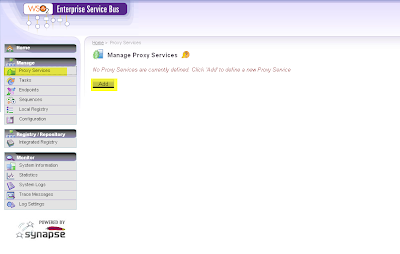
This will lead to the form for defining and creating a proxy service as shown below:
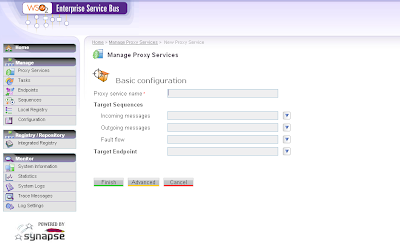
Enter the proxy service name as "AlexaWebSearch" and then click select the drop down for the "Incoming Messages" and choose "AlexaWebSearch" sequence from the declared sequnces as shown below
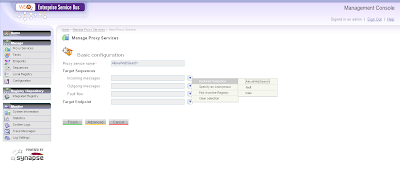

After that click advanced and disable unwated protocols and then click "Next" and "Next". Click the Registry Browser and browse the registry and pick the "WSDL" and then click finish.
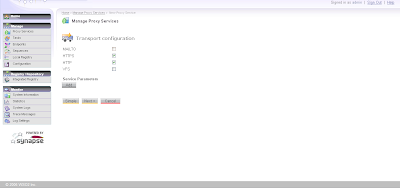
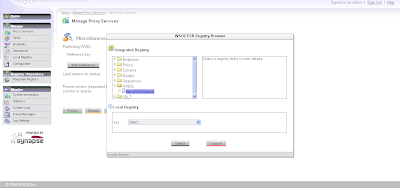
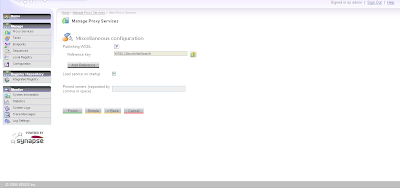
You can verify the newly created Mock Service (proxy) by cliking "Proxy Services" on the left.
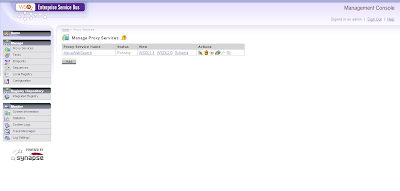
Enable the logs and statistics as shown below for this newly created service.
Congrats...now we have created a mock service successfully using WSO2-ESB. Irrespective of the request message, we will be getting only one response back as per our "xslt". One can configure various responses based on the user needs or based on the incoming requests.
(6) I have used SoapUI for testing this Mock Service and below are the request and responses.
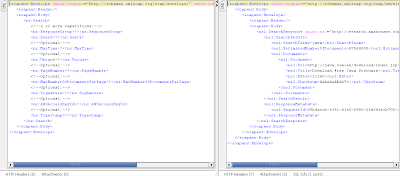

2 post comments:
Hi, I was going through your blog and I tried mocking out a service, and currently I m running into an issue where I get my own request back :-). I m sure I missed something, but after going through the steps several times I m not clear of how to define individual sequences for each operation. Every wsdl can have multiple operations and if we stand up a stub server or mock server, we should be able to configure it so that each operation by itself will be atomic, responding with a different message. Is there a way to do that. By the way thank you for having this on your blog it really helped me a lot!
hi: can you please post your configuration details here?
Configuration can be found in synapse.xml file located at folder %ESB_HOME%\webapp\WEB-INF\classes\conf
OR
You can find it after login to the management console, from "Configuration" option on the left under "Management".
You do not need to configure multiple sequences for multiple operations (unless you want to do specific actions for each operation), you can customize the XSLT. Let me know your exact requirements so that I can provide more information.
Post a Comment